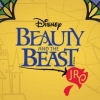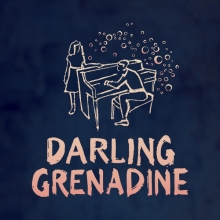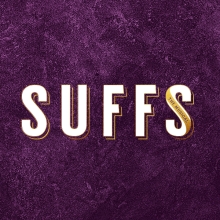Can I install Orchextra on a computer without internet?
Yes you can!
1. Using another computer connected to the internet, download and install the software from this webpage:
http://www.rms.biz/products/Orchextra/download
2. After the install is completed, you will be prompted to samplesync, follow through with that process, selecting "download from internet" and then select "sync selected show." This process should take some time complete. Once the sample sync process is complete, follow through the steps until the program has quit.
3. Next, reopen the sample sync program once again, but instead of selecting "download from internet," you will select "export to other media." Make sure you have a removable flash drive inserted into your usb drive, and choose that device as the destination for the export.
4. Copy onto the flash drive the Orchextra installer that you downloaded from our site.
Once sample sync has completed the export, and you have also copied the installer for les mis on the flash drive, you can eject the flash drive and insert it into the computer without internet.
5. Insert the flash drive into the computer without internet. Now you must install the software (using our installer on the flash drive) on the computer without internet, just like you did in step 1.
6. After the installation, again you will be prompted to sample sync, instead of selecting "download from internet" you will select "install from other media". then you should select the folder on your flash drive that is called "RMS Sampler". Click continue and allow sample sync to finish the process.
7. When your are ready to authenticate, you must do so from the unconnected computer. Select "purchase or request code" from the menu when the software opens. Fill out the form and follow through the steps. Because the computer is not connected to the internet, the software will place your authorization request as a file on the desktop called "rms_authentication.zip." Copy that file to the flash drive.
8. Transfer this zip file from via your flash drive to a computer with internet, and email that filet to info@rms.biz.
9. Once the purchase process is complete, we will email you an authorization code. Copy and paste it onto a text file, and transfer that text file via the flash drive onto the unconnected computer.
10. Open RMS Orchextra, and select "authorize." copy and paste the code from the text file into this field. Do not type the code, as will most likely not work.
Please call us at 212-620-0774 if you experience any issues with this process.