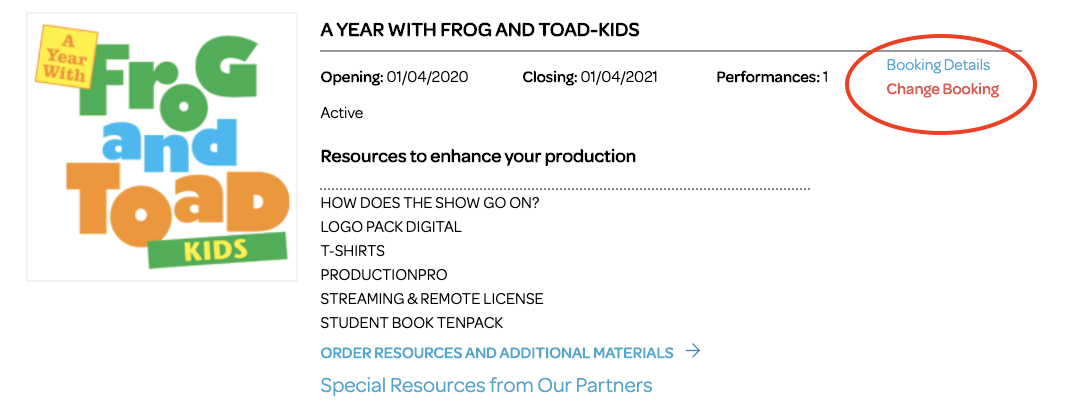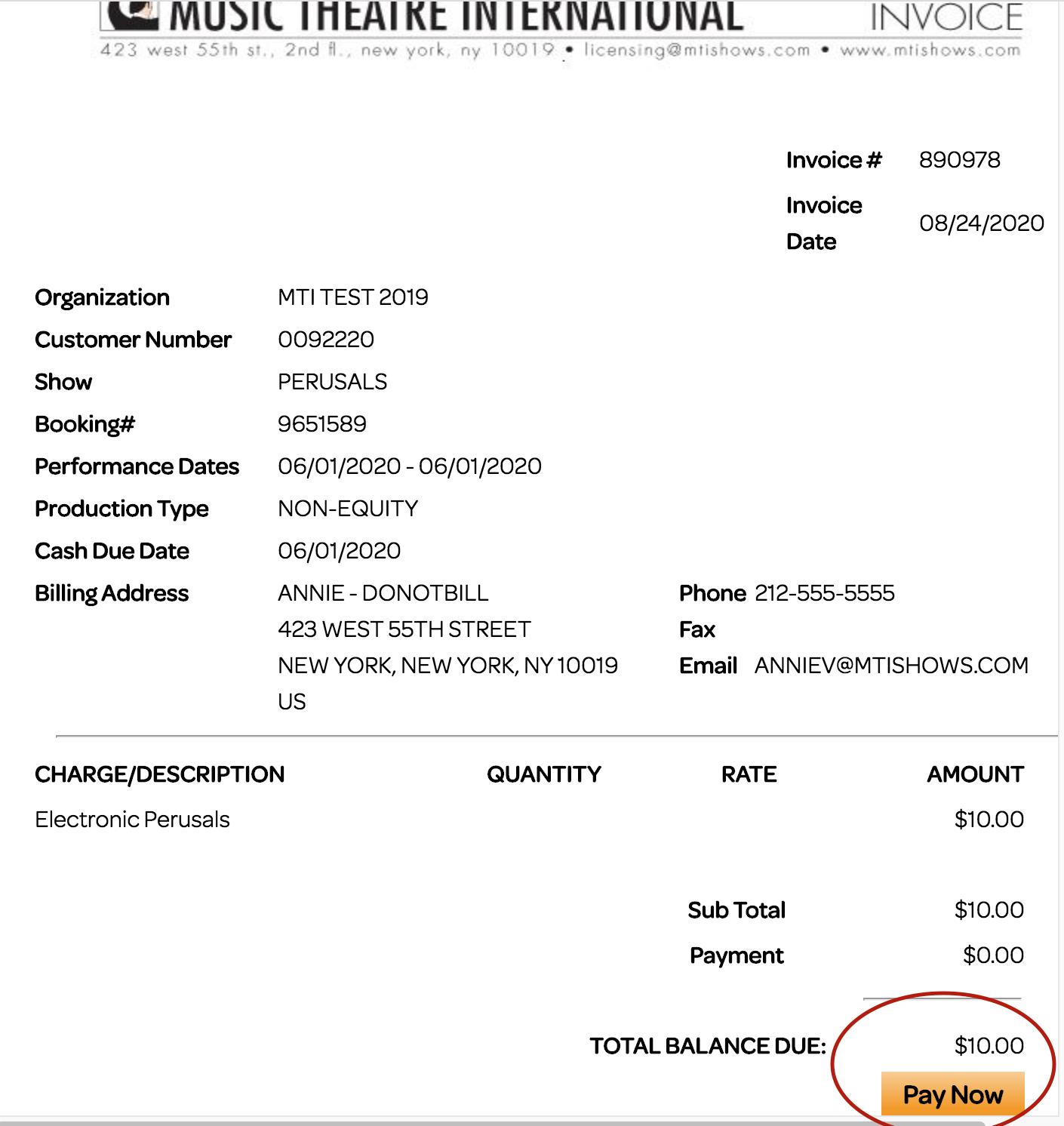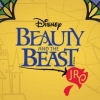Reading Your Account Statements and Paying Your Invoice
MTI has introduced newly designed, easy-to-read and easy-to-access Account Statements. Check out some commonly asked questions below. Please feel free to Contact Us with any additional questions.
- What is an MTI Account Statment?
-
Your MTI Account Statement features a summary of all charges incurred by your organization and your organization's open balances. It will also reflect recent activity with MTI such as licensing/perusal activity, and material charges for your organization's bookings.
You can view all your previous Account Statements in your MyMTI Account. You'll find your Statements under Account Overview.
- How Will I Receive my Account Statement?
-
The Account Statement will be emailed as a .pdf attachment to both the Primary Contact and your organization's "Bill To" email address. To ensure the proper delivery of the upcoming statements, we suggest logging into your MyMTI Account and confirm all contact information is accurate.
You can also view your previous Account Statements in your MyMTI Account. You'll find your Statements under Account Overview.
- What Should I Look For in the E-mail?
-
The email we send containing the .pdf of the Account Statement features the subject line "MTI Account Statement for [customer name]." In order to open and review the Account Statement, you will need .pdf reader, such as Adobe Acrobat Reader, which is easily obtained online for free here.
Please note: MTI will never request credit card, bank account, or password information from you in these emails, so please do not be misled by emails that are from other sources. If you have any doubts as to the legitimacy of an email from MTI, please do not hesitate to contact your Account Representative.
- Can I see an example of the Account Statement?
-
Of course! Here is an example of the Account Statment where you can see they are designed to be easy-to-read, easy-to-access and easy-to-use.
- How do I view and pay my invoice?
-
As soon as you log in to your MyMTI account, you will be able to see all of your organization’s active bookings, offers, and perusals. Click on "Booking Details" or "View Details" to view and pay your invoice. You will see a Pay Now option at the bottom of your invoice.
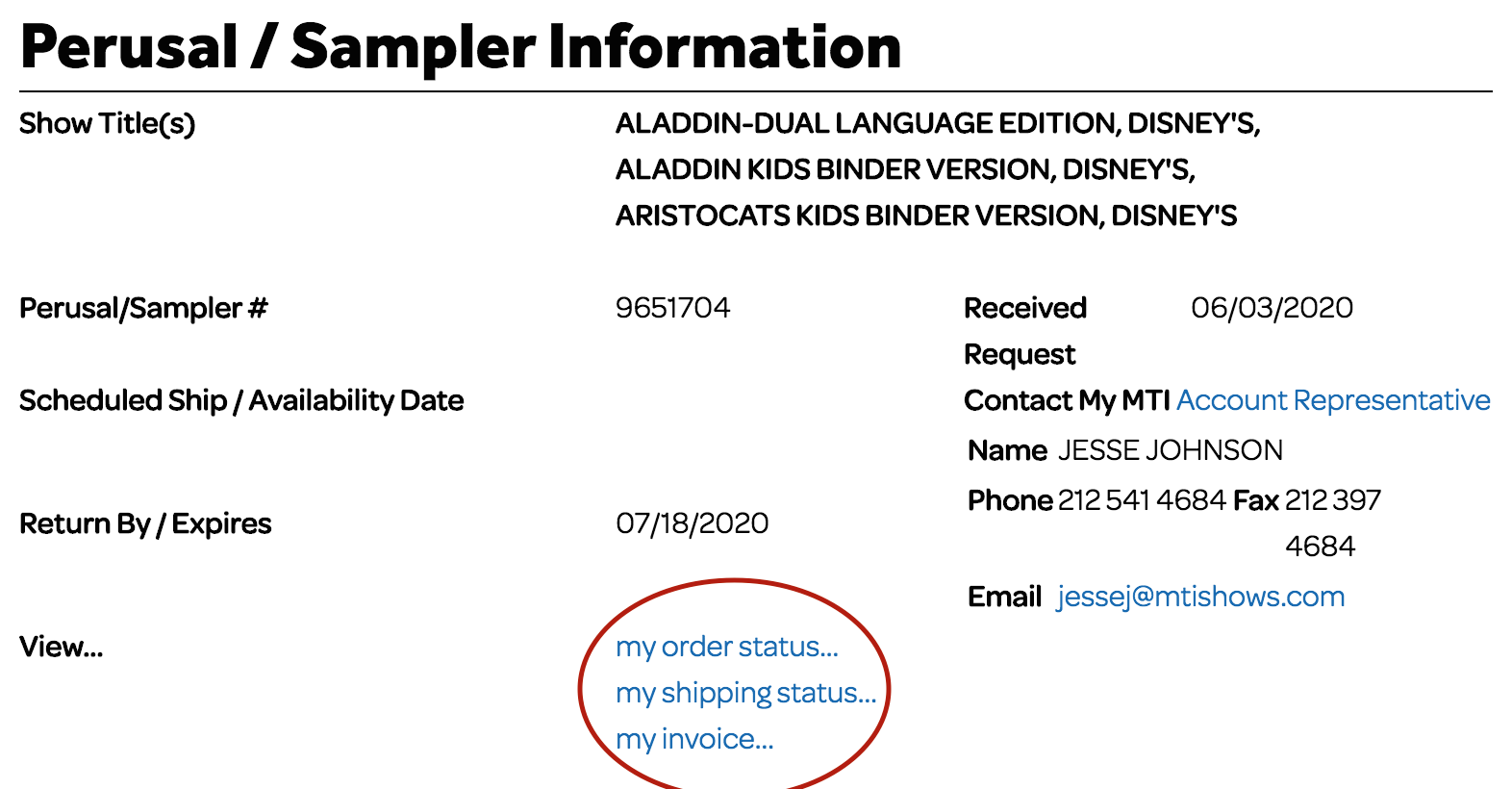 My Invoice:
My Invoice:
"My invoice" shows you all of the charges associated with your order. You will also be able to either print the invoice or pay it directly online. Clicking on “My Invoice” for an active or over due show or perusal opens up a window with your invoice.On the bottom of the invoice, you will see a "Pay Now" button. When you click on that button it will take you through the payment process. Your Licensing Representative will also receive a copy of the payment receipt.